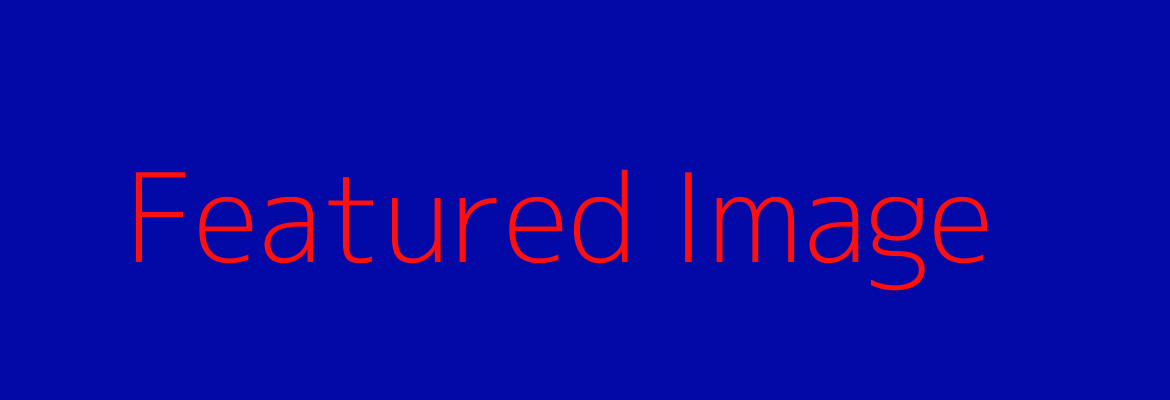Headings are chosen from the Formats drop down menu in the visual editor screen. Examples are listed below.
H1 or Heading 1 style
This is what page titles look like. This should only be used for page titles and is applied automatically by WordPress.
H2 or Heading 2 style.
This style should be used below a title or to call out a main subject farther down the page.
H3 or Heading 3 style
This style can be used to break up content. It should be left justified. This is the predominate heading used on the site.
H4 or Heading 4 style should be used to break up conditions within a single content section. It should be left justified.
H5 or Heading 5
**addendum or fine print should be in the H6 or Heading 6 and should be left justified.
<p class=”intro” > setting looks like the paragraph below. Don’t forget to add a </p > to the end of the paragraph.
Lorem ipsum dolor sit amet, consectetur adipiscing elit. Nam vel dolor sapien. Integer nunc ante, viverra nec turpis vel, convallis auctor nulla. Suspendisse aliquam orci urna, et vulputate ligula lacinia eget. Aenean elementum dui in volutpat cursus.
Paragraph setting looks like this. Lorem ipsum dolor sit amet, consectetur adipiscing elit. Nam vel dolor sapien. Integer nunc ante, viverra nec turpis vel, convallis auctor nulla. Suspendisse aliquam orci urna, et vulputate ligula lacinia eget. Aenean elementum dui in volutpat cursus. Suspendisse egestas lacus eu placerat commodo. Phasellus aliquet, elit sit amet ornare sodales, orci nisi laoreet odio, non lacinia lectus lectus vitae justo. Nam vestibulum vestibulum mauris vitae eleifend. Duis lacinia vel nisl ut ultrices. Suspendisse fringilla sapien vel sagittis commodo.
Links that look like buttons
- write the copy you want to appear in the button
- highlight the copy and apply the link
- highlight the link and apply the button style